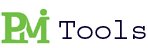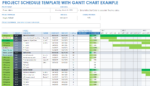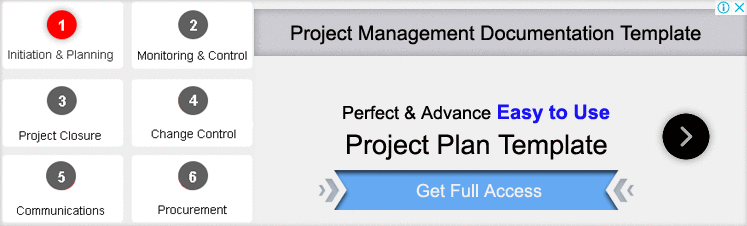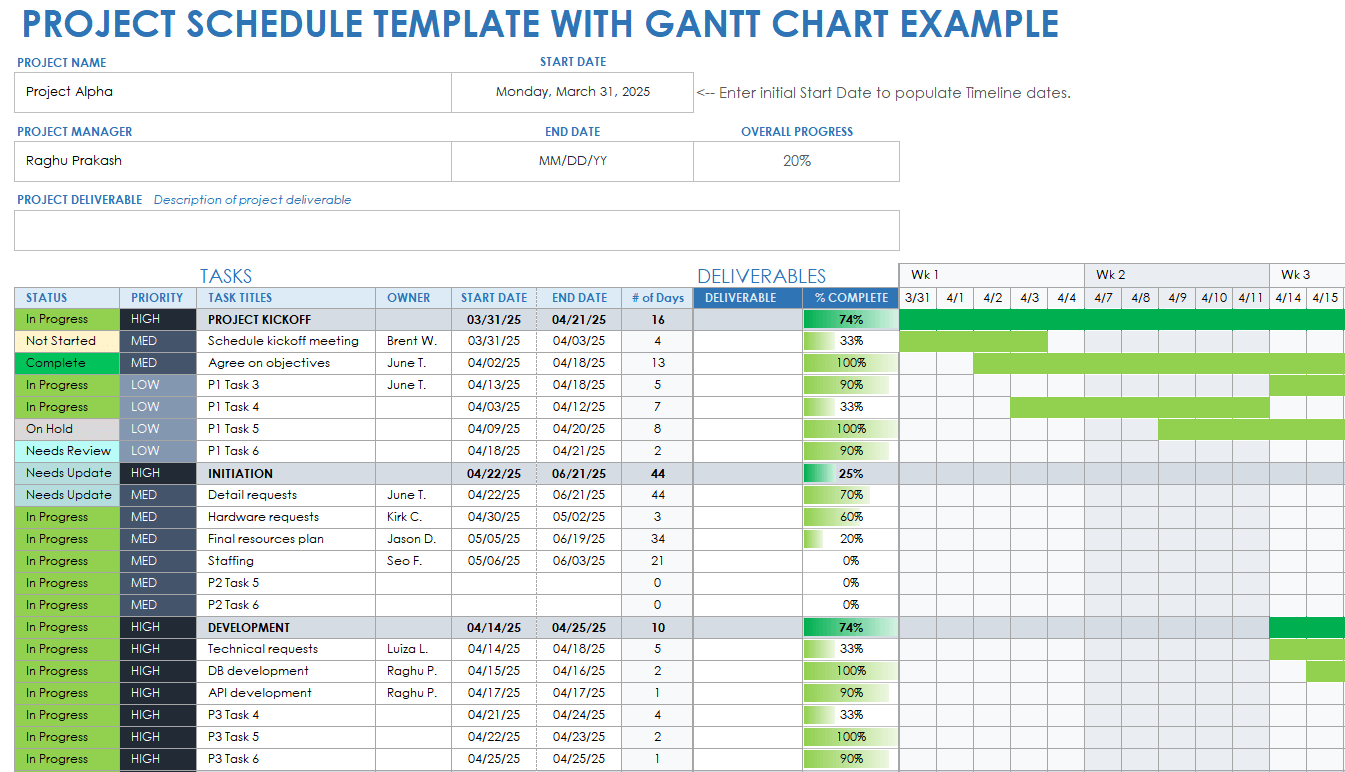Project management involves coordinating various tasks, resources, and timelines to achieve specific goals. A well-structured project schedule is essential for keeping projects on track and ensuring timely delivery.
A Project Schedule Template serves as a roadmap for the entire project, outlining tasks, deadlines, dependencies, and resources.
Importance of Project Schedule Templates:
Here’s why using these templates is crucial:
Clarity and Organization: Templates provide a clear structure for organizing project tasks, milestones, and timelines, ensuring everyone understands their roles and responsibilities.
Time Management: A well-defined schedule helps teams manage time effectively by allocating resources efficiently and prioritizing tasks based on deadlines.
Resource Allocation: Project schedules help in allocating resources such as manpower, budget, and materials optimally, preventing resource conflicts and shortages.
Risk Management: By identifying critical paths and dependencies, project schedules help in anticipating and mitigating risks, reducing the likelihood of delays and cost overruns.
Related Article: 10+ Tips For Designing Action Plan Template – PMITOOLS
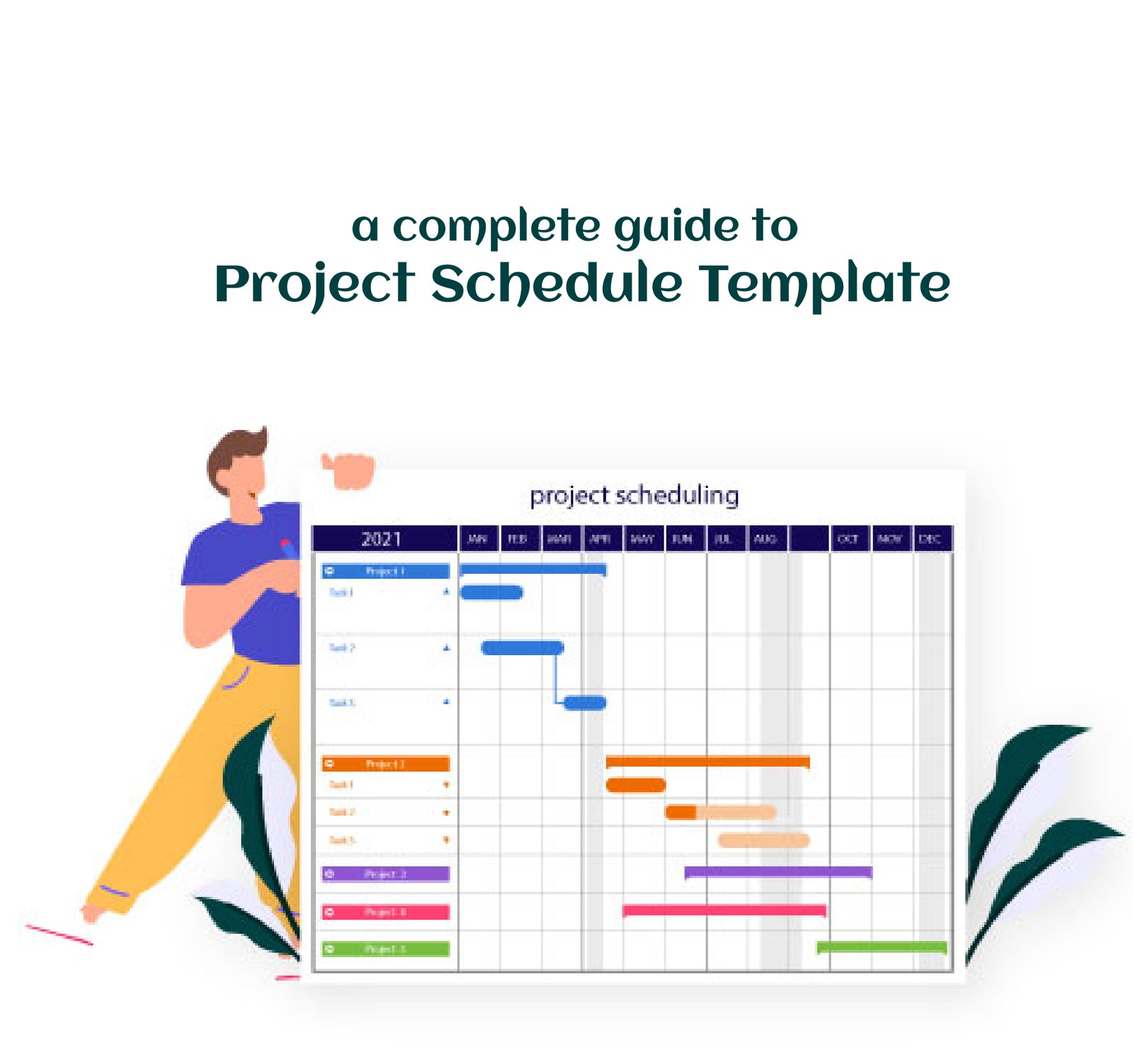
Tips to create a Project Schedule Template:
Utilizing Your Project Schedule Template:
Follow these best practices to utilize this template effectively:
- Regular Updates: Update the project schedule regularly to reflect actual progress and any changes in scope, resources, or timelines.
- Communicate Changes: Communicate any changes to the project schedule to all stakeholders promptly. Ensure everyone is aware of their updated tasks and deadlines.
- Monitor Progress: Monitor project progress against the schedule regularly. Track actual vs. planned progress to identify any deviations and take corrective actions.
- Resource Management: Keep track of resource utilization and workload. Adjust resource assignments as needed to avoid overallocation or bottlenecks.
- Risk Management: Continuously assess and manage project risks. Adjust the schedule to mitigate risks and ensure project objectives are met.
Related Article: Project Implementation Plan Template Excel | PMITOOLS
Top 4 Project Schedule Templates:
Gantt Chart Template:
-
- A Gantt chart is one of the most popular project scheduling tools. It visually represents project tasks along a timeline, showing their start and end dates, durations, and dependencies.
- How to Use: This template typically includes columns for task name, start date, duration, end date, and additional columns for notes, dependencies, etc.
- Advantages: Provides a clear visual representation of the project schedule, making it easy to understand task dependencies and critical paths.
- Where to Find: Many websites offer free downloadable Gantt chart templates for Excel, or you can create one from scratch using Excel’s built-in tools.
Task List Template:
-
- A task list template is a simple yet effective way to list all the tasks required to complete a project along with their details.
- How to Use: The template includes columns for task name, description, start date, end date, status, priority, assigned resources, etc.
- Advantages: Offers a straightforward format for listing tasks and tracking their progress. It’s easy to customize based on project requirements.
- Where to Find: Microsoft Excel itself provides task list templates, or you can find various versions online.
Project Timeline Template:
-
- A project timeline template provides a visual representation of project milestones and deadlines.
- How to Use: The template includes a timeline with milestones marked along it, along with columns for milestone names, dates, descriptions, etc.
- Advantages: Helps stakeholders and team members understand the project’s timeline and key milestones at a glance.
- Where to Find: Many project management websites offer project timeline templates for Excel.
Resource Planning Template:
-
- Resource planning templates help in managing and allocating resources effectively throughout the project.
- How to Use: The template includes columns for resource names, roles, availability, allocated tasks, and hours required.
- Advantages: Enables better resource allocation and management, ensuring that resources are utilized efficiently.
- Where to Find: Resource planning templates are available from project management websites or can be created from scratch in Excel.
These templates provide a solid foundation for creating project schedules in Excel, catering to various project management needs and preferences.
Related Article: Schedule (project management) – Wikipedia
Conclusion:
A well-designed project schedule template is indispensable for effective project management. By creating a detailed schedule upfront and diligently updating and managing it throughout the project lifecycle, you can improve project outcomes, minimize risks, and deliver projects on time and within budget.