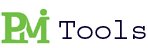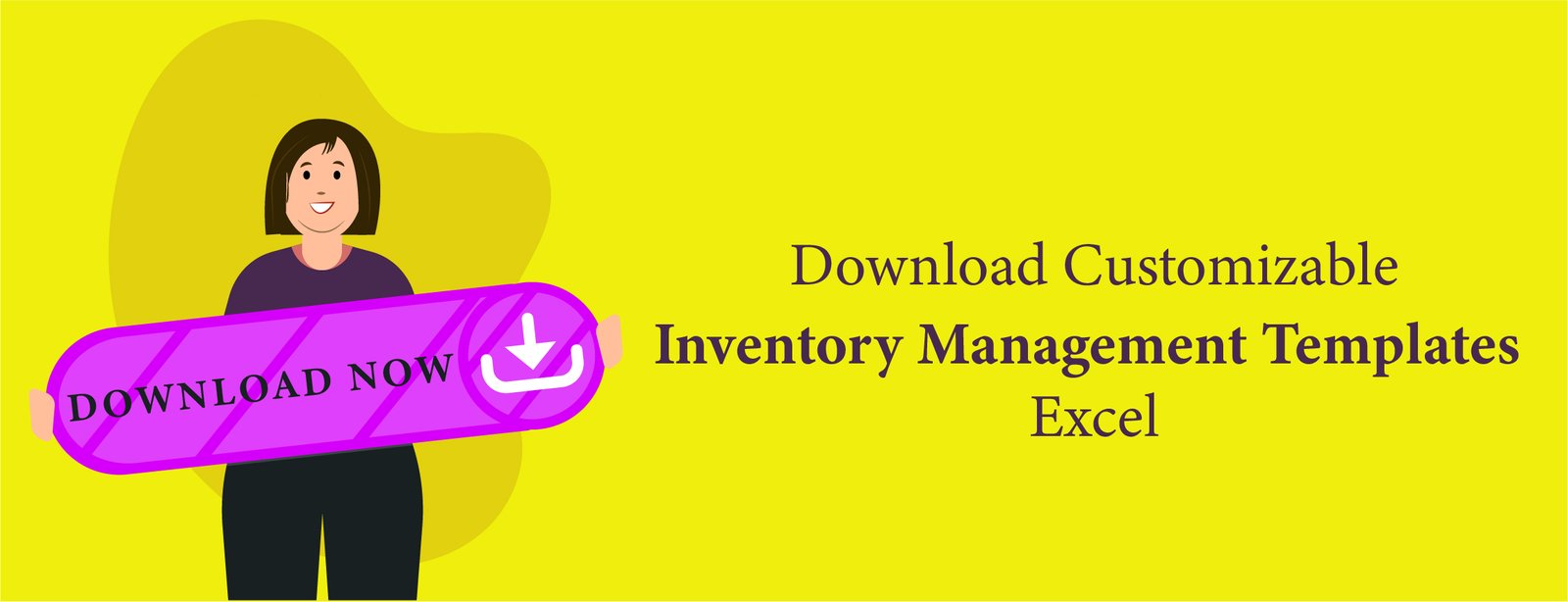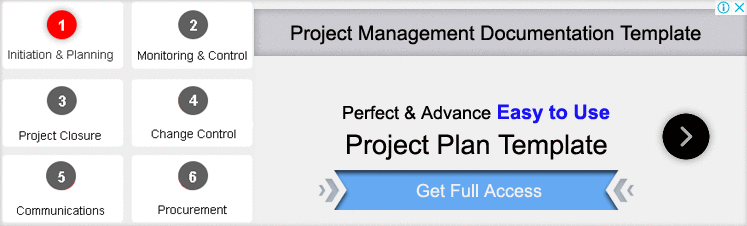If you are looking for Inventory Tracking Spreadsheet, then you catch the right platform as we provide you with the best templates that are specially designed according to your needs and requirements.
Inventory tracking is the process of monitoring and managing the movement of inventory items, including raw materials, work-in-progress goods, and finished products. It involves recording and keeping track of quantities, locations, statuses, and other relevant details of inventory items within a business. Effective inventory tracking is essential for ensuring that a business has the right amount of stock at the right time, avoiding overstocking or stockouts, and optimizing overall operational efficiency.
Creating an Inventory Tracking Spreadsheet
Inventory tracking is essential for businesses to manage stock levels, ensure smooth operations, and avoid overstocking or stockouts. A well-designed inventory tracking spreadsheet can streamline this process, providing a clear overview of stock status, facilitating order planning, and improving overall efficiency.
1. Determine Your Inventory Needs
Before you start building your spreadsheet, it’s important to understand what data you need to track. Common elements include:
- Item Name/Description
- SKU (Stock Keeping Unit)
- Quantity on Hand
- Reorder Level
- Supplier Information
- Purchase Price
- Sales Price
- Location (if you have multiple storage locations)
- Date of Last Inventory Count
Related Article: 9 Tips To Create A Status Update Email Template – PMITOOLS
2. Choose Your Spreadsheet Software
Popular options include:
- Microsoft Excel: Versatile and widely used.
- Google Sheets: Great for real-time collaboration and cloud storage.
- LibreOffice Calc: A free alternative with robust features.
![]()
3. Set Up the Spreadsheet Structure
Columns
Create columns for each data point you identified. For example:
- A: Item Name
- B: SKU
- C: Quantity on Hand
- D: Reorder Level
- E: Supplier
- F: Purchase Price
- G: Sales Price
- H: Location
- I: Last Inventory Count Date
Rows
Each row will represent a unique inventory item.
4. Enter Initial Inventory Data
Populate your spreadsheet with your current inventory data. Ensure accuracy at this stage to avoid future discrepancies.
5. Implement Data Validation
Data validation helps maintain data accuracy and consistency. For example:
- Restrict the “Quantity on Hand” and “Reorder Level” columns to accept only numerical values.
- Use drop-down lists for fields like “Supplier” and “Location”.
In Excel and Google Sheets, data validation can be set up through the “Data” tab.
Related Article: 8 useful tips to create stakeholder analysis template – PMITOOLS
6. Use Formulas for Automatic Calculations
Formulas can automate calculations and make your spreadsheet more efficient. Commonly used formulas include:
- Total Value of Inventory: Multiply quantity by purchase price. For example, in column J:
=C2*F2
- Reorder Alert: Use conditional formatting to highlight items that need reordering. For example, in Google Sheets or Excel:
=IF(C2<=D2, "Reorder", "In Stock")
7. Apply Conditional Formatting
Conditional formatting can visually highlight important information, such as low stock levels or high-value items.
- In Excel and Google Sheets, go to “Format” -> “Conditional formatting” and set rules based on your criteria (e.g., highlight in red when quantity is below reorder level).
8. Create Pivot Tables for Advanced Analysis
Pivot tables are powerful tools for summarizing and analyzing data. They can help you see trends, such as which items are selling fastest or which suppliers are most frequently used.
In Excel and Google Sheets, pivot tables can be created through the “Insert” menu.
9. Automate Data Entry and Updates
To minimize manual data entry errors and save time, consider automating updates:
- Barcode Scanning: Use a barcode scanner to update quantities in real-time.
- Integration with Inventory Management Software: Sync your spreadsheet with inventory management software for automatic updates.
10. Regularly Review and Update Your Spreadsheet
Regular reviews and updates are crucial to maintain accurate records. Schedule regular inventory counts and compare them against your spreadsheet to identify discrepancies.
Related Article: 5 Tips To Avoid To Make Inventory Tracking Template – PMITOOLS
Tips for Effective Inventory Management
- Consistency: Keep your data entry consistent to avoid errors. Use standardized formats for dates, names, and other repeating fields.
- Regular Updates: Schedule regular updates to keep your inventory data current.
- Backup: Regularly back up your spreadsheet to avoid data loss.
- Training: Ensure all staff members involved in inventory management are trained on how to use the spreadsheet effectively.
5 Common Mistakes to Avoid in Your Inventory Tracking Spreadsheet
Here are five common mistakes to avoid:
Inaccurate Data Entry
Mistake: Entering incorrect quantities, prices, or other data points can lead to significant discrepancies in your inventory records.
Avoidance Tips:
- Double-Check Entries: Implement a practice of double-checking all data entries.
- Data Validation: Use data validation rules to restrict inputs to acceptable ranges and formats. For instance, ensure that quantity fields only accept positive integers.
- Automate Where Possible: Use barcode scanners or import data from other systems to reduce manual entry errors.
Lack of Regular Updates
Mistake: Not updating the spreadsheet regularly can lead to outdated and inaccurate inventory levels.
Avoidance Tips:
- Schedule Regular Updates: Establish a routine for updating the spreadsheet, such as daily or weekly checks.
- Real-Time Updating: If feasible, integrate your spreadsheet with inventory management software to update data in real time.
- Periodic Audits: Conduct regular physical inventory counts to reconcile with the spreadsheet data.
Related Article: Top 3 Employee Performance Report Templates – PMITOOLS
Overlooking Formulas and Conditional Formatting
Mistake: Not utilizing formulas and conditional formatting can make the spreadsheet less dynamic and harder to analyze.
Avoidance Tips:
- Utilize Formulas: Implement formulas for calculations like total inventory value, reorder alerts, and sales forecasts. For example, use
=C2*F2to calculate the total value of inventory. - Conditional Formatting: Apply conditional formatting to highlight low stock levels, upcoming reorder points, or discrepancies. For example, set a rule to highlight cells in red when inventory levels fall below the reorder level.
Ignoring Version Control
Mistake: Failing to manage different versions of the spreadsheet can lead to confusion and data loss.
Avoidance Tips:
- Version Tracking: Use version control features available in software like Google Sheets or Microsoft Excel to track changes and revert to previous versions if necessary.
- Centralized Access: Store the spreadsheet in a central location with controlled access, such as a shared drive or cloud storage, to ensure everyone is working with the latest version.
- Backup Regularly: Regularly back up your spreadsheet to prevent data loss due to accidental deletion or corruption.
Insufficient Data Fields
Mistake: Not including all necessary data fields can limit the usefulness of the inventory tracking system.
Avoidance Tips:
- Comprehensive Fields: Ensure your spreadsheet includes all essential fields such as Item Name, SKU, Quantity on Hand, Reorder Level, Supplier, Purchase Price, Sales Price, Location, and Last Inventory Count Date.
- Adaptability: Be open to adding new fields as needed to capture additional relevant data. For example, you might need fields for batch numbers or expiration dates for perishable goods.
- Customizable: Design the spreadsheet to be flexible and customizable to accommodate changes in inventory tracking needs.
Avoiding these common mistakes can help ensure that your inventory tracking spreadsheet remains accurate, up-to-date, and useful. Regularly reviewing and updating your practices, leveraging the appropriate tools and technologies, and maintaining a disciplined approach to data management are key to effective inventory tracking.
Related Article: Inventory management – Wikipedia
Conclusion
In short, this spreadsheet is a powerful tool for managing your stock efficiently. By following these steps and regularly updating your data, you can ensure that your inventory levels are accurate, reduce the risk of stockouts or overstocking, and improve overall operational efficiency. Whether you’re using Excel, Google Sheets, or another software, the principles of effective inventory tracking remain the same.